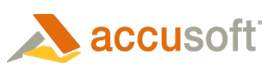This installation guide will provide you (an experienced SharePoint administrator) with sufficient information to add, deploy, and activate the Prizm Content Connect for SharePoint product using PowerShell cmdlets.
If you prefer to install via GUI Application, go to: Installation using GUI Application.
To install PCC for SharePoint Integration on your SharePoint 2010 farm, installation will need to be performed on a SharePoint web front end or application server. Log on to the SharePoint server of your choice and perform the following steps:
- Download the PCCForSharePoint.zip file from Accusoft.com.
- Save the PCCForSharePoint.zip file anywhere on the SharePoint server and extract zip file to:
C:\<path_to_install_zip_content>\
- Open the SharePoint 2010 Management Shell:
Start > Microsoft SharePoint 2010 Products > SharePoint 2010 Management Shell
- Add the solution to the solution store:
PowerShell Code Copy Code
- Deploy the solution:
PowerShell Code Copy Code
- Activate the Prizm Digital Rights Management feature for one or more Web Applications in the Farm:
PowerShell Code Copy Code
- Activate the Prizm Configuration Tools feature for one or more site collections:
PowerShell Code Copy Code
- Perform the one-time only configuration steps for Installing PCC for SharePoint for Multi-Servers.